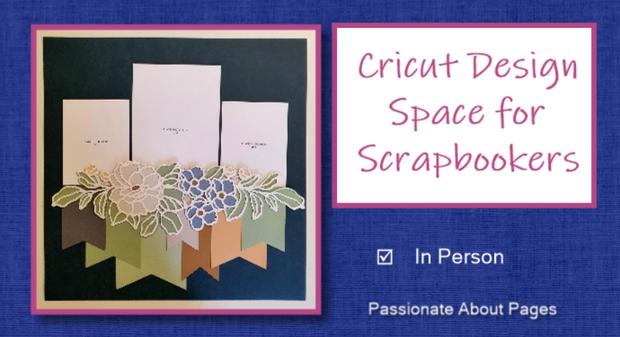Cricut Design Space for Scrapbooking - Tues/ Thurs 7-9pm
Cricut Design Space for Scrapbooking
I’m Shaunna and I have been using a Cricut since 2013 when I first joined Close To My Heart. I began with an Expressions machine using Cricut Craft Room. At the time it was mind blowing to me that I could manipulate images to suit any scrapbook layout I was making, cut titles AND use a computer program to make all that easier.
Fast forward a few years and Cricut launched new, improved machines and Cricut Design Space. This really raised the bar on the potential for scrapbook applications. One of the biggest changes was how easy it became to bring SVG files into the program. This meant we were no longer limited to using designs sold by Cricut.
Close To My Heart began developing digital art collections to pair with their paper suites in 2019. These low-cost collections can be used just as they are or added to layouts and cards made with the co-ordinating papers, PML cards, Embellishments and stickers of the physical product suite. A match made in heaven!
It also allows you to cut any of the items in any papers or colours you require – this extends the applications of the collection, offering you the opportunity to perfectly co-ordinate your page elements to your photo themes and colours.
One of the best parts is that once you have purchased a collection, you own it for life. This is not a subscription system. View the Digital Art collections currently available here. They are delivered instantly to your email inbox and are freight free.
What to expect in this course
In this course I will walk you through the steps to bring the SVG files into Design Space and manipulate them to create exactly what you need for your scrapbook and card projects.
I know we are going to have a lot of fun exploring all the possibilities and you are going to feel so proud of yourself with all you learn.
Prep lesson – How to import SVG files into Cricut Design Space
Lesson 1 –Use the basic functions – group/ungroup, change colour and hide elements
Lesson 2 - How to duplicate, contour, alter size and position of elements within a design and attach to cutting mat prior to cutting
Lesson 3 - Weld and Slice
Lesson 4 - Making Titles - Change Fonts, Kern, Curve and Offset
Lesson 5 - Write then Cut
I look forward to helping you gain confidence using your Cricut and Design Space.
Love Shaunna